By default, SQL Server listens on port 1433 for TCP/IP connections and 1434 for UDP broadcasts. But what if this was changed and what about a named instance? You can find the listener port in a few ways:
- Check the Windows Application event log - Event ID 26022
- Use SQL Server Configuration Manager
- Query the Windows Registry
Windows application event log
Each time an instance starts, SQL Server will record its listening port(s) in the Windows Event Viewer. To find this, open up the Windows Event Viewer and choose the 'Application' event log. If you filter on Event ID 26022, you should see four events associated with the start up. Look for the event that has this in the message body:
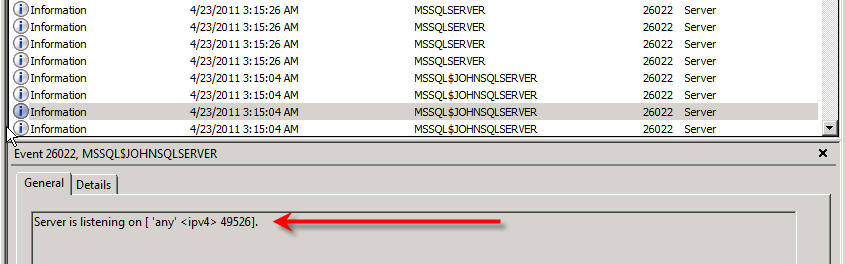
I've shown here that the named instance 'JOHNSQLSERVER' is listening on port 49526. As I stated, there are four events associated with the start up; the other three events will report the IPv6 protocol and the UDP broadcast port:
Server is listening on [ 127.0.0.1 49527].
Server is listening on [ ::1 49527].
Server is listening on [ 'any' 49526].
Make sure to look for the message in the image. The same information also apples for the default instance.
SQL Server Configuration Manager
Another easy and effective way is to use SQL Server Configuration Manager. Open it up and expand 'SQL Server Network Configuration' in the left hand pane. You'll see menu items for protocols for your various instances. Single click one of the protocol menu items and you'll get a list of protocols for that instance appearing in the right hand pane. Right click 'TCP/IP' and choose 'Properties':

Choose the 'IP Addresses' tab. Scroll to the bottom of the list and find the 'IPAll' section. The 'TCP Port' setting will have the listening port, unless the instance is set up to listen dynamically. If so, the 'TCP Dynamic Ports' setting will contain the listening port:

Using the Windows Registry (via TSQL)
The registry also stores this information. It can be read using the following:
DECLARE @InstName VARCHAR(16)
DECLARE @RegLoc VARCHAR(100)
SELECT @InstName = @@SERVICENAME
IF @InstName = 'MSSQLSERVER'
BEGIN
SET @RegLoc='Software\Microsoft\MSSQLServer\MSSQLServer\SuperSocketNetLib\Tcp\'
END
ELSE
BEGIN
SET @RegLoc='Software\Microsoft\Microsoft SQL Server\' + @InstName + '\MSSQLServer\SuperSocketNetLib\Tcp\'
END
EXEC [master].[dbo].[xp_regread] 'HKEY_LOCAL_MACHINE', @RegLoc, 'tcpPort'
This returns the port(s) in a result set as shown here:
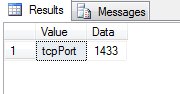
Conclusion
There are multiple ways to determine the port on which a SQL Server instance is listening. If you have trouble connecting, use one of the techniques outlined here to confirm that you're connecting to the correct port.


