Introduction
In this chapter, we will learn how to create reports of from Data Mining Queries using SQL Server Reporting Server (SSRS). SSRS is a very popular Microsoft Tool used to generate reports in pdf, Excel, XML and Word format.
Requirements
We are using SQL Server 2014 for this lesson, but SQL Server 2005/2008/2012 can be also be used. We are assuming that you already have the Data Mining Project used in the Data Mining Part 13. If you do not, you can install it or use any other Data Mining Project already installed.
Getting Started
We are going to create a query and create a report of the Data Mining results.
1. Open the SQL Server Data Tools.
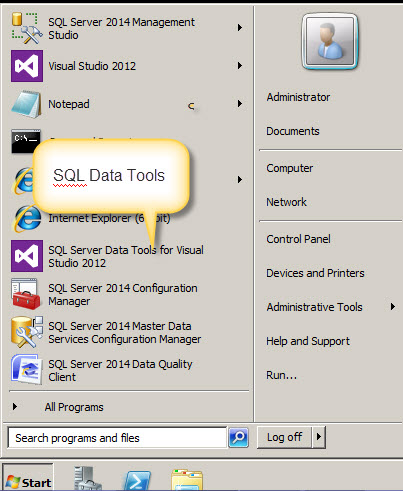
2. Create a new Project.

3. Create a Report Server Project Wizard. You could also use the Report Server Project option, but the Wizard option is faster.
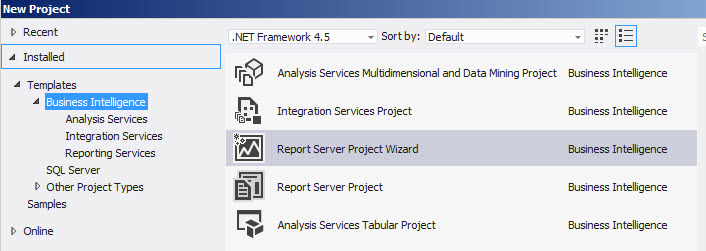
4. In the Welcome window, press next.
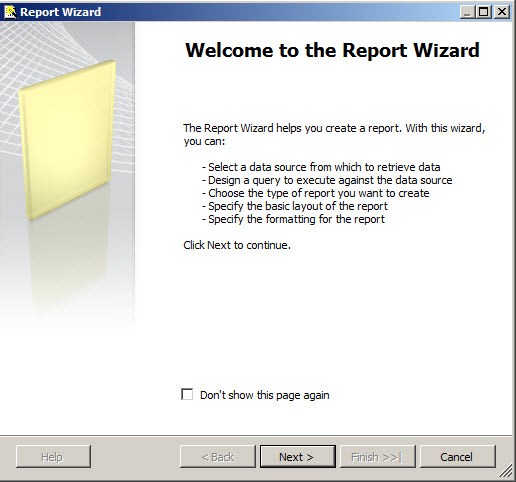
5. In the Select the Data Source, select Microsoft SQL Server Analysis Services option and press the Edit button to edit the connection.
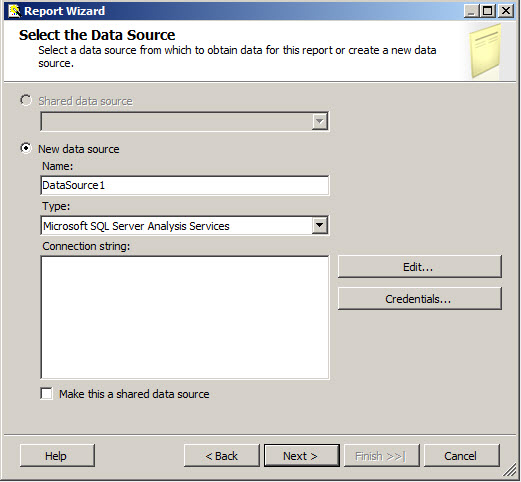
6. In the Design the Query window, press the Query Builder button.
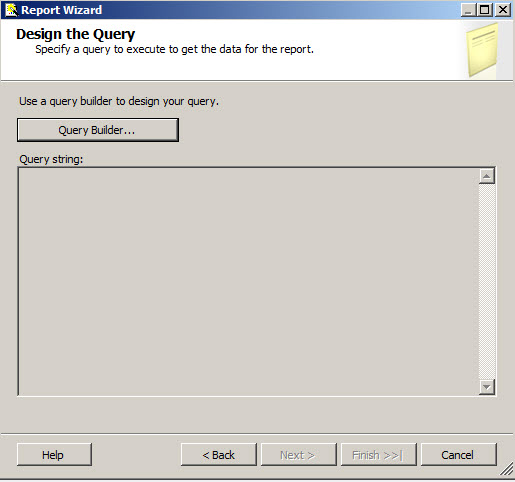
7. Press the select model button.
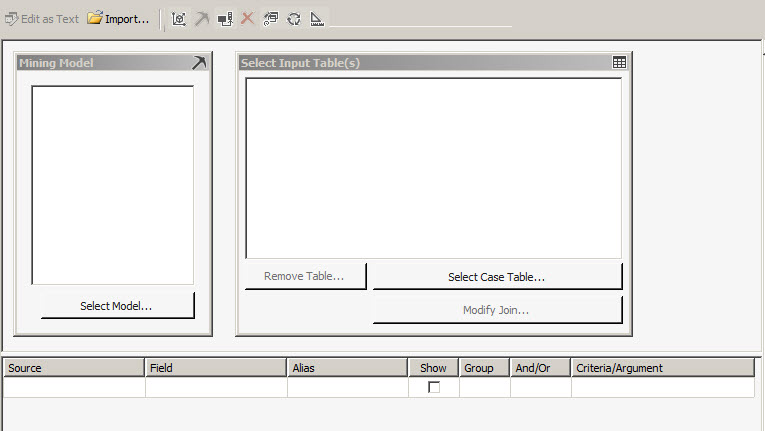
8. We will create a query to verify the probability of buying a bike. I am not going to explain on detail how to create a singleton query because it was explained in earlier chapters. If you need help on this section, you can refer to the lesson one in the Predict the Future section.
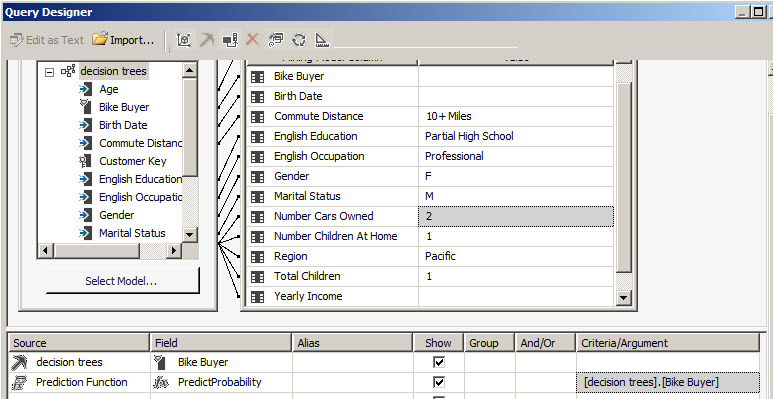
9. Once the query is done, press OK and press next.
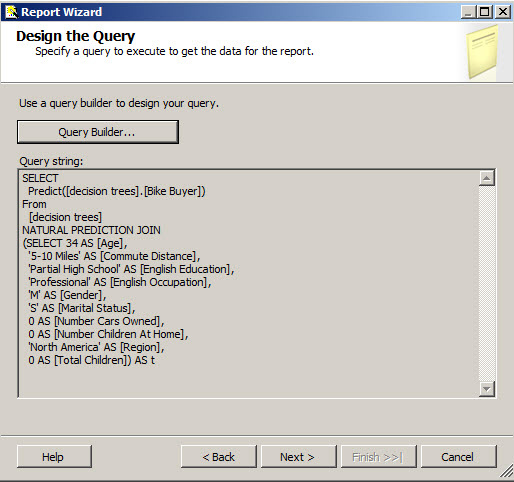
10. Select the Tabular option.
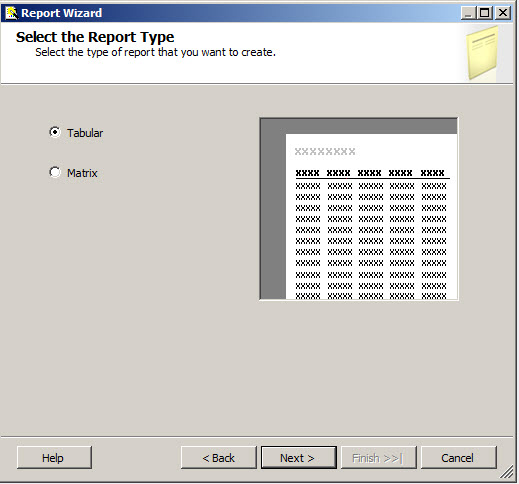
11. Press the Details button to move the available fields there.
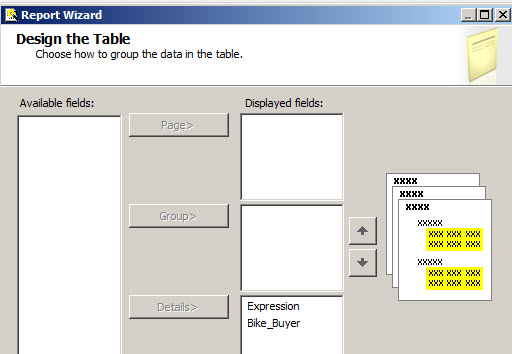
12. Select any table style.
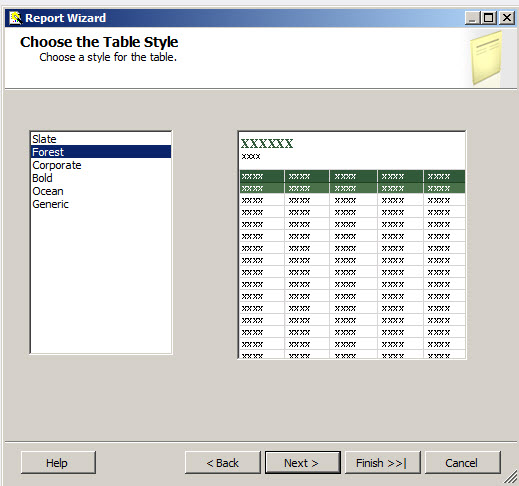
13. Select the Report server version and the server to deploy the reports.
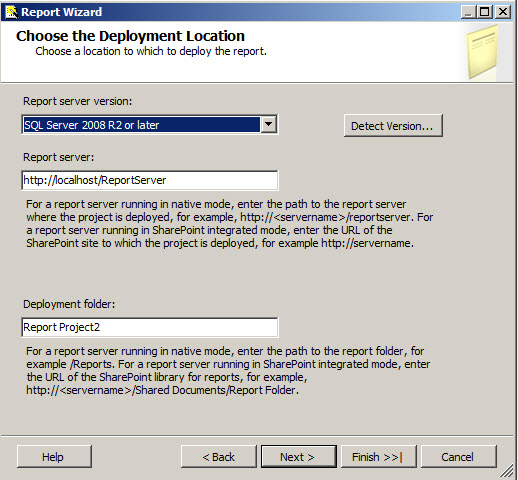
14. Press the Finish button.
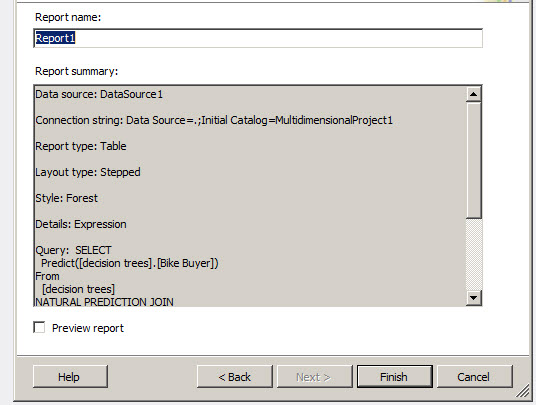
15. Press the Start button.
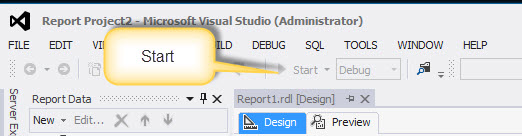
16. As you can see, you can now see that the probability to buy a bike is 0.5025
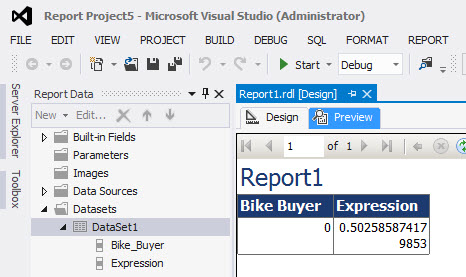
Conclusions
In this chapter, we learned how to create a Report in SQL Server Reporting Server of the Data Mining Queries.
References


